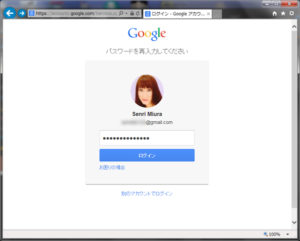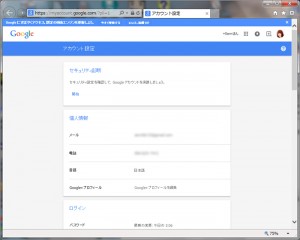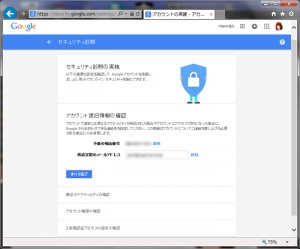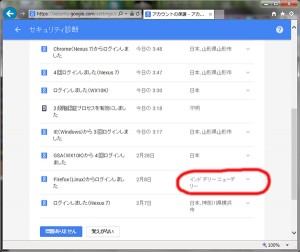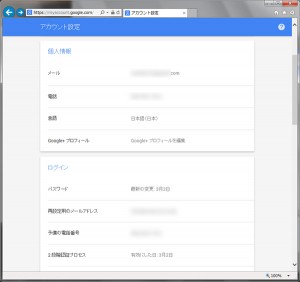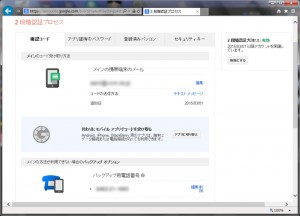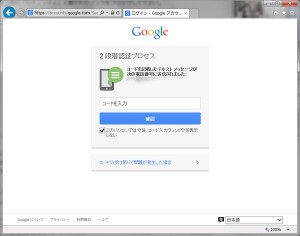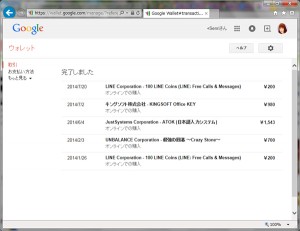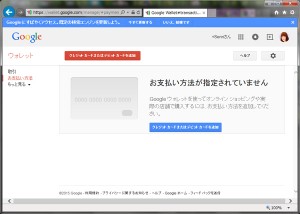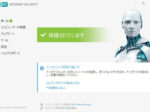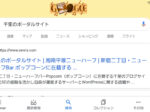Last updated: March 25, 2021 at 5:14 PM
Last updated: March 25, 2021 at 5:14 PM
The other day, i logged in to the "google account" from the PC after a long time, and carried out the "security diagnosis",A rogue login from an overseas hacker has been discovered. :cry:
To check the damage status, "Google Wallet" but i signed in, there is no bad purchase history, so far there seems to be no actual harm.
But alreadyThere is no denying the possibility that the card information has been stolen. :-|
Apparently, the easily hacked cause is the google account2-step verification processIt does not set, the security settings seem to have been sweet.
The following steps were addressed to address this issue:
(1) Change the password of your google account
(2) Setting up a two-step verification process
(3) Delete credit card number set in Google Wallet (How to re-register only when you buy on Google Play)
I searched the net,Google account has been hijacked, there have been many reports that the card was illegally withdrawn without knowing, I think you should be careful enough.
We will explain the details of this matter in order.
1. Log in to your Google account
On your PC, log in to your Google account from the following URL:
2. Implementation of security diagnosis
Start Security Diagnostics from the "Account Settings" screen that appears after you log in.
3. Check recent activity
From Security Diagnostics, check for recent activity.
4. Check for unauthorized login
Google seems to have identified the region from the IP address, but for Japan, because it does not display a very accurate location, it is not reliable. Here, we will focus on access from overseas in particular.
In this example, you can see illegal logins from Delhi and New Delhi, India.
Now select "I don't remember" and change your Google Account password. Please make a note on paper so that you do not forget the changed password and keep it carefully.
5. Select 2-Step Verification
Return to google's "Account Settings" screen and select "Setting up two-step verification process".
6. Setting up 2-Step Verification
Set up the email address and backup phone number for your main mobile device.
If you text message how to send the code, the authorization code will be sent to the specified email address by email.
7. 2-Step Verification Login
Enter the verification code sent by Google to your main mobile device and sign in from the two-step verification screen.
8. Check Google Wallet
Sign in to Google Wallet from the following URL:
https://wallet.google.com/manage?hl=ja
Check to see if there are any bad withdrawals.
If necessary, perform the processing in "9. Deletion of payment information".
9. Delete payment information
From the Google Wallet screen, select "Payment method" and delete your registration information.
Now you're safe from today too! :-)